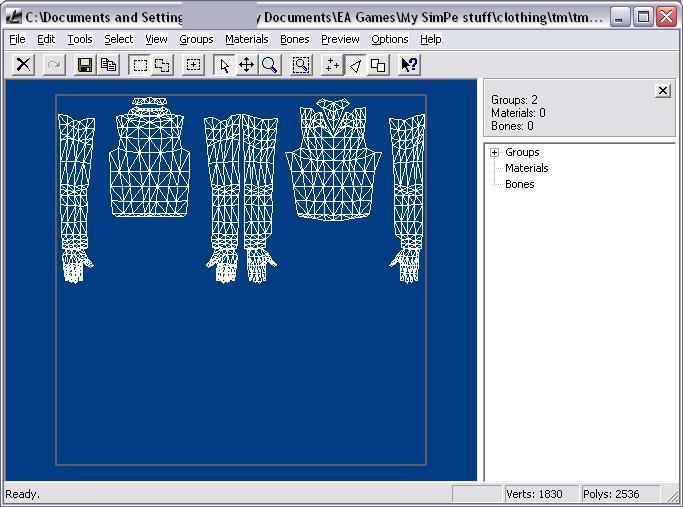View Single Post in: TIPTORIAL: Extracting UV Maps for Better Recolors (2009 update)
#5
 18th Jan 2009 at 11:04 PM
18th Jan 2009 at 11:04 PM
You could use UV Mapper Classic instead of LithUnwrap.
UV Mapper instructions are in the next post.
You will now use LithUnwrap to extract the UV map from the mesh file you obtained in the previous steps. You'll open the mesh *.obj file with LithUnwrap. You'll then be able to see the UV map and save it as an image.
NOTE: The example mesh in the mesh extraction instructions was a full body female mesh. The example mesh in these instructions is a male top only mesh. It doesn't really matter, just explains why you see a shirt in some pictures and a full body in others.
1. Run LithUnwrap.
2. To open your mesh file:
File menu -> Model -> Open
3. In the Open File dialog, select the mesh *.obj file you extracted earlier.
4. You should now see the UV map of the mesh, as shown in the shirt mesh example below.
5. To save your UV map image:
File menu -> UV Map -> Save
6. Choose a name for the UV map image that matches the mesh name
so you can easily identify it later.
7. Exit LithUnwrap.
8. Open your UV map in your favorite graphics program and convert
from *.bmp to *.png format because the file will be much smaller
while losing none of its quality.